The time picker control is a spin button made of different sections: the hours value, the minutes value, the optional seconds value, and the optional AM/PM string. To change the time, the user clicks a section and uses either the mouse or the keyboard to increase or decrease that particular value. To change another value, the user must first click it and then use the spin button. To use the time picker, the user must first give it focus. This is done by clicking either one of the sections of the control or by directly clicking one of the arrows of the spin button portion. You also can programmatically give focus to the control by sending an NM_SETFOCUS message. Once the control has focus, it is primarily meant to let the user set a time (on the control). To support this, it allows the user to manually edit the time of the control such as typing the hour, the minute, the second, or AM/PM. The time picker control is equipped to natively allow or disallow some values. For example, the user cannot type anything else than a digit for the hours, minutes, or second portions and she can type only a, A, p, or P for the AM/PM section. This is the default scenario where you let this object help you control the values that the user can type. To perform these operations, the user can click the portion to change and then click the arrows of the spin button. When the user changes the value of the control, the time picker fires a DTN_DATETIMECHANGE message. Instead of using the mouse to change the time, the user can click a portion of the control and press the arrow keys to change the value of that portion. Whenever the user presses one of the arrow keys, the control fires a DTN_WMKEYDOWN message. After using the time picker control, the user can click somewhere else, which causes the control to loose focus. To programmatically change focus from the control, you can send an NM_KILLFOCUS message.
By default, the time displays using the H:MM:SS AM/PM format. This means that the time uses one digit for the hours from 0 to 9, two digits for the minutes from 00 to 59, two digits for the seconds from 00 to 59 and the AM or PM for morning or afternoon. To control how the time displays, call the CDateTimeCtrl::SetFormat() member function whose syntax is: BOOL SetFormat(LPCTSTR pstrFormat); The letters used to set the format for a time value are:
By default, after adding the control to the dialog box or container, it assumes the time of the computer when the control was added. If you want to set a different time, call the CDateTimeCtrl::SetTime() member function. It is overloaded with three versions whose syntaxes are: BOOL SetTime(const COleDateTime& timeNew); BOOL SetTime(const CTime* pTimeNew); BOOL SetTime(LPSYSTEMTIME pTimeNew = NULL); To retrieve the time value on the control, you can call the CDateTimeCtrl::GetTime() member function. It also is overloaded with three versions and their syntaxes are: BOOL GetTime(COleDateTime& timeDest) const; DWORD GetTime(CTime& timeDest) const; DWORD GetTime(LPSYSTEMTIME pTimeDest) const; |
'C & C++ > MFC 컨트롤' 카테고리의 다른 글
| Tree 와 List 가 합쳐진 트리 (0) | 2012.08.31 |
|---|---|
| 스크롤바 꾸미기(색상표) (0) | 2012.08.21 |
| 다른 윈도우 찾기 & 종료 (0) | 2012.06.25 |
| UI 만들기 (0) | 2012.06.25 |
| 자신의 자식 모달 모두 닫는법 (0) | 2012.06.20 |
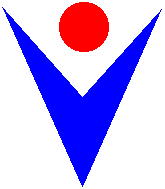
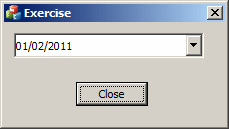
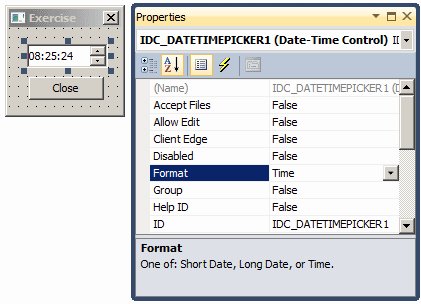
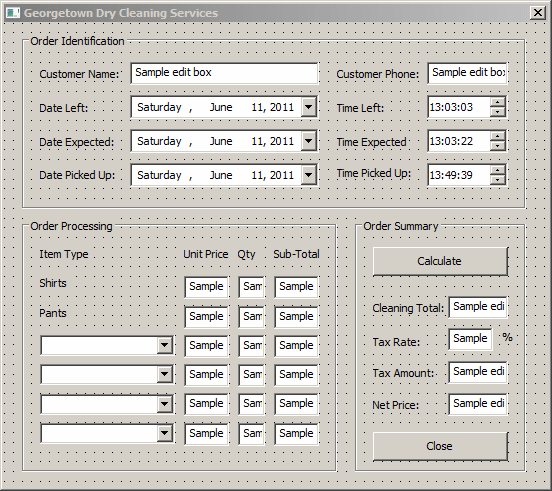

댓글